 |
| DiMAGE Z3 Camera Firmware Update |
DiMAGE Z3 Camera
DiMAGE Z3 Camera have a memory limit of 1GB but this update will allow 2GB SD memory cards to be used with your DiMAGE Z3 Camera . please do it at your own risk !
Please do not turn the camera OFF during installation; doing so could damage the camera.
First you must check the current Firmware Version .
1. Press the main switch to turn ON the camera.
2. Press the menu button.
3. Press the right key of the controller, select SETUP icon,and press the center of the controller to
display the setup menu.
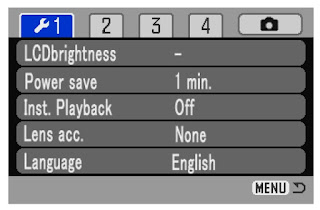 |
| DiMAGE Z3 Setup menu |
4. Confirm that the section 1 menu tab is highlighted, and press the macro mode button. A window
will open to indicate the firmware version.
5. Check the version number of displayed on the LCD monitor. If the version is Ver.1.02e or earlier,
the camera must be updated.
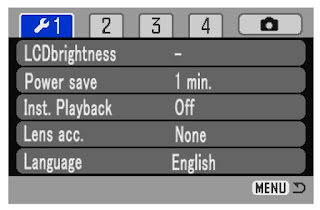 |
| DiMAGE Z3 Setup menu |
 |
| DiMAGE Z3 Current version |
6. Press the central button of controller to close the version number display.
Let's Start
Download these files -
Extract the content windows users can double click on the file and select a path to extract the files .mac users have to use Stuffit Expander or another such software utility to extract the files.the downloaded files must be copied to a SD memory card in the camera.
• Prepare a 8MB or larger SD memory card and insert it in the camera.
• Make sure that the SD memory card has been formatted by the camera or use the SD Format tool .
• Using the USB cable, connect the camera to a computer. If the camera is not compatible
with the computer system, a SD memory card reader can be used instead.
• Confirm the option “Transfer mode” in section 1 of the setup menu is set to “Data storage”, the
default setting.
• Copy the "dsc.app" file and "ram.bin" files onto the SD memory card.
 |
| DiMAGE Z3 Camera Firmware Update Ver.1.03e |
• Disconnect the camera from the computer or remove the SD memory card from the card reader.
How to update firmware
When performing the software update, use new Alkaline batteries, fully recharged Ni-MH batteries
or the AC adapter AC-1L or AC-11 (sold separately).
When using the AC adapter, be sure not to inadvertently disconnect the camera during the software updating procedure, otherwise the camera may be permanently damaged.
1. With the camera off, insert the prepared SD Memory card.
2. Press and hold the shutter-release button all the way down without turning on the camera.
3. Without lifting the your finger from the shutter-release button, press the main switch to turn on
the camera.
 |
| DiMAGE Z3 Camera |
4. The access lamp will be lit. Please wait until the lamp turn off. (It takes 1 or 2 minutes. You can
release your fingers from the shutter-release button and the main switch.)
5. When the access lamp turns off, updating is completed.Remove the batteries and then insert them
again. (When using AC adapter, disconnect the AC adapter and then connect it again.)
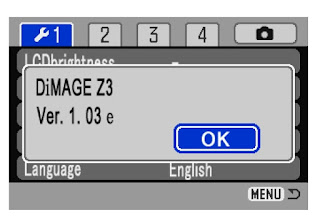 |
| DiMAGE Z3 Camera Update version 1.03e |
6. Check that the camera firmware version number has changed to "Ver.1.03e". (See the "Checking
the camera software version")
* If the updating failed or an error occurred during the procedure, turn the camera off, and repeat the
procedure from step 1.
After checking the version number, press the center button of controller. Setup menu will be
displayed.
* After updating the camera, delete both "dsc.app" and "ram.bin" files from the SD memory card.
