T-1000S LED controller is one of the most common LED controllers available today for programming pixel LEDs due to it's low prize and it's features .
Here are the general specifications of T-1000S controller -
Input voltage : 5V-24V
Power : 1W
Dimensions : 6.30 in x 2.95 in x 0.91 in (16.0 cm x 7.5 cm x 2.3 cm)
Weight : 230 g
MAX programs : 16
MAX LEDs : 2048
Program method : Off-line(SD Card)
T-1000S Pixel LED Controller Video Tutorial
It can control single line (NZR), double line (I2C), RS485 and DMX LED drive chips .It Supports 32-256 Gray level and software Gamma correction. Single-port output, can support maximum of 2048 LEDs .You can also use several units to extend the number of ports(eg - with two controllers networked you can control up to 4096 LEDs.)
Selecting the Controller in the Software
In order to program T-1000S controller it requires LED Edit 2012 or later versions . Download LED Edit software from below .When you are selecting the controller from the list ,please follow this method .
Controller Name in the list = Controller Name + Drive chip Name
Eg- If your controller name is T-1000S and pixel LED Drive chip name is WS2811, You should select T-1000S-WS2811 from the list .
 |
| Selecting the Controller in the Software |
Supported Driver chips -
TM1803,TM1804,TM1809,TM1812,TM1829,TM1913,TM1914,UCS1903,UCS1903B,
UCS1909B,UCS1912,UCS2903,UCS2909,UCS2912,UCS3903,UCS6909,UCS6912,UCS7009,
UCS5903,UCS8903,UCS512,US2811,WS2821,P9813,P9823,LPD1886,GW6202,GW6201,
GW6202B,GW6204,GW6203,GW623X,TA9909,MBI6021,INK1003,LX10003,LX2003,
LX2006,TLS3100,DMX,SM16711,SM16726,SM16716,LPD6803,LPD8806,LPD1882,LPD6812,
TM1903,TM1904,TM1909,TM1912,,DMXMonochrome,WS2801,WS2803,D7710,QC1109,
TLS3001,TLS3008,APA102,MY9221,BS0815,BS0825,BS0901,HL32,HL1809,HL2803,
RGB,Monochrome,XB001,XB002
Pin out of the T1000 controller
 |
| T-1000S Pixel LED Controller pin out description |
Button Functions
Here are the T1000S controller button functions -
 |
| T-1000S Pixel LED Controller Button functions |
If you need to change the speed of the playback , Use the "SPEED+" button to increase the speed of the playback and use "SPEED -" to reduce the speed of the playback .Once you reach the speed that you want, press "SET" button to save the speed settings .
If you want the program to be played one file after another , press both "SPEED+" and "SPEED-" buttons together and release them .Then press "SET" button to save the settings.
Make sure you press "SET" button after every settings change .If not ,Upon the restart of the controller ,you wont get the playback as you wanted .
Since these funtions may differ from manufacturer to manufacturer please ask for the user manual for your controller from your vendor.
Wiring The T-1000S controller
Wiring of the T-1000S controller can be done in several ways, It depends on your needs . Here are some of the common wiring methods.To drive less than 2048 LEDs you can use a single controller wiring method ,If you have more than 2048 LEDs you have to use multi-Controller wiring method.
Single Controller Wiring for a 3 wire Pixel LED Strip/String .
 |
| Wiring of the T-1000S controller method - 1 |
This method can be used when you are using less than 2048 LEDs (3 wire,NZR) .Common power supply (5V) is used for both the controller and the Pixel LED string .Here are the connection between each component.
 |
| T-1000S Pixel LED Controller wiring connection method - 1 |
Multi-Controller Wiring for a 3 wire Pixel LED Strip/String
 |
| Wiring of the T-1000S controller method - 2 |
This method can be used when you are using more than 2048 LEDs (3 wire,NZR) .Common power supply (5V) is used for the controllers and the Pixel LED strings .Here are the connection between each component .This is a example of two controller network .You can connect more than two controllers like this .With two controllers connected this way you can control up to 4096 Pixel LEDs.
Single Controller Wiring for a 4 wire Pixel LED Strip/String
 |
| Wiring of the T-1000S controller method - 3 |
This method can be used when you are using less than 2048 LEDs (4 wire,I2C) .Common power supply (5V) is used for both the controller and the Pixel LED string .Here are the connection between each component .
 |
| T-1000S Pixel LED Controller wiring connection method - 3 |
Multi-Controller Wiring for a 4 wire Pixel LED Strip/String
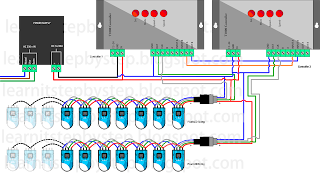 |
| Wiring of the T-1000S controller method - 4 |
This method can be used when you are using more than 2048 LEDs (4 wire,SPI) .Common power supply (5V) is used for the controllers and the Pixel LED strings .Here are the connection between each component .This is a example of two controller network.You can connect more than two controllers like this .With two controllers connected this way you can control up to 4096 Pixel LEDs.
 |
| T-1000S Pixel LED Controller wiring connection method - 4 |
Single Controller Wiring for a 4 wire RS485/DMX512 Pixel LED Strip String
 |
| Wiring of the T-1000S controller method - 5 |
This method is like the 4 wire string method but the LED string is connected to the A and B terminals of the controller .These two terminals are for Pixel led driver chips that supports RS485 or DMX512 communication instead of NZR or SPI communication ,where A is (DMX+) signal and B is (DMX -) signal .DMX + (A) is connected to the DMX + (A) of the Pixel LED string and DMX -(B) of the controller is connected to the DMX - (B) of the LED string .(Wire color code may different in the actual LED string ) .
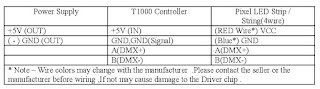 |
| T-1000S Pixel LED Controller wiring connection method -5 |
Multi Controller Wiring for a 4 wire RS485 Pixel LED Strip String
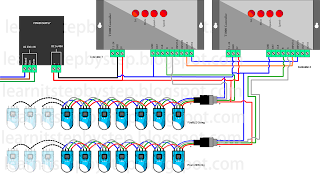 |
| Wiring of the T-1000S controller method - 6 |
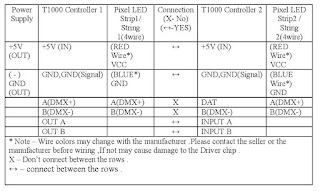 |
| T-1000S Pixel LED Controller wiring connection method -6 |
[ Learn More on how to Use DMX512 Pixel LED Strips with Pixel LED controllers ]
Connection between each String/Strip
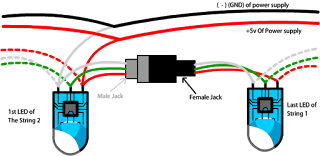 |
| Connection Between each String/Strip |
Since the LED strings / strips are comes in 150 LED's per LED string / strip ,In order to increase the amount of LEDs you have to connect each strings together for that reason each one of LED strings have connectors on both sides (Female and Male ) and also each strings first LED have extra VCC (red wire) and GND (White/Blue) wire coming out of it .So every LED String need to be connected to the Power supply using that extra wires that coming out of the first LED.If not the LED string will stats to dim due to lack of current flow .Which means the wire diameter of a string is only enough to carry current require for a one string .Make sure that you use a wire with enough diameter to carry the amount of current required by the string/strings when you are wiring them to the power supply .
Power Supply
Please read my article on selecting the Power supply for your Pixel LED project for more info
SD Card
 |
| SD card |
SD cards are used for offline controllers because they don't have a internal memory to store the program files .You have to connect your SD card to your PC VIA card reader and save your program files in the SD card .There are many types of SD cards available today (SD,MiniSD,Micro SD ). You can use any one of these cards with your controller but they are different in sizes and also pin-outs are different too. So first you need to find the type of the SD card that your controller supports and use that type of SD card (T-1000S controller supports "SD" type SD cards )or you can use a adapter of that card and insert your card inside that adapter .
eg-If you have micoSD (TF) card and your controller supports "SD" types ,You can use Micro SD to SD adapter .
 |
| Micro SD to SD adapter |
Opposite also possible - SD to micro SD adapter .
 |
| SD to micro SD adapter |
There also mini SD to SD adapters and SD to mini SD adapters .
 |
| mini SD to SD adapter |
Most controllers supports SD card type .Make sure that the card lock switch is not in the lock state .
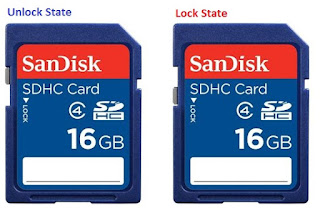 |
| Lock and unlock states of SD Card |
If the SD card is in the lock state you cant write data in to the SD card but you can read the data.Unlock the SD cad before using it .
Type and size of the SD card
 |
| SD and SDHC Cards |
If your controller don't support SDHC type SD cards try a normal SD cad .There is no physical difference between them but SD cards memory is equal or less than 4GB and SDHC cards capable of memory more than 4GB.
Capacity
For The T-1000S Controller ,The recommended capacity is between 128MB - 2GB ,Which means you can use 128MB , 256MB, 512MB , 1GB ,2GB SD cards .
Format
The SD card should be formatted with "FAT" file system .You can use windows default format tool to format the SD card .Insert your SD card to the card reader ,In the windows explorer ,Right click on the SD card drive and select "Format" .In the format window select the settings as below image and click on "Start" button .wait until the formatting process completed.
 |
| Format window |
Program File placement
The program file placement inside the SD card depends on the controller usage.
Single Controller
 |
| T-1000S controller program file placement |
In this case every controller have a individual SD card
The file placement for each controller SD card would be like this -
first two digits stands for program number (00 to 16) ,Since we use
single SD card for each controller The last digit is always "1" . However , You can also use the file name that generated by LEDEdit software .
Troubleshooting T-1000S Controller
This may due to few reasons -
*. Controller cant detect the SD card - Damaged SD card,Unsupported SD card ,Unsupported file format.
fix - Check whether the SD cad is supported type (128,256,512,1GB,2GB SD card) ,Insert it to the card reader and format it using the windows format tool as mentioned previously in this tutorial .replace the files again and try again .
*. Oxidized card pins or controller pins - remove the card and check the gold plating of the pins .If they where damaged and gold plate was gone, replace the card .If the controller port is damaged or gold plating is gone , you have to replace the port .
*. Unknown file type or no file - The file type should be ".led" other file types may cause error light to flash.please recheck the files.
*. Different controller Type - If you have selected T-1000B-XXXX instead of T-1000S-XXXX it may cause an error .
No error light flashing but no LED effect either
This is due to physical error - Damaged wires in the LED string or Damaged , oxidized connectors or due to selecting wrong drive chip type in the new project window. Check the "Selecting the Controller in the Software " section at the top of this article. If port is damaged you have to resolder them .If connectors are oxidized you have to use isopropyl alcohol to clean them ,you can use a tooth brush and dip it in isopropyl alcohol and brush the oxidized parts of the controller and the LED String.


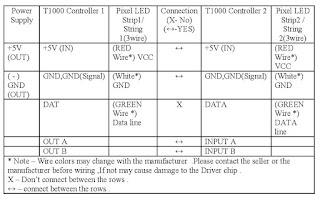






28 comments:
hwo to cannect t1000s A B DMX
Hi SAFWAN , Thanks for commenting . Connect the "DMX +" line of your LED Strip/String to the "B" Input of the controller and connect the "DMX -" line of your LED String/Strip to the "A" Input of the controller. Don't forget to select the correct controller from the software .
how to use a multi-meter to check the polarity of the power supply output before wiring?
assuming you are using a digital multi-meter.If you are using a auto-range multi-meter rotate the selector of the multi-meter to DCV range.If you are using non-auto-range multimeter put the selector to DC 20v voltage range and put each probe of the multimeter on two exposed wire ends of the dc power supply output wire.Check whether the voltage shown in the display is positive or negative.If you got a positive voltage the red probe of the multimeter is at positive (+) wire of the power supply and the black probe is at the Negative (-) wire of the power supply. If you got a Negative voltage the red probe of the multimeter is at Negative (-) wire of the power supply and the black probe is at the positive (+) wire of the power supply.
Mujhe pixel software chahiye kase milega
Use old version of LEDEdit - Download LEDEdit software From Here
how to download this app
Download It From Here
How to connect led TM1914 to this controller?
led TM1914 not lighting anyway
Some early T1000S controllers doesn't support TM1914 Pixel LED drive chips .please ask the seller about the supported chips before buying the pixel LED controllers.
Even without the controller the pixels should light up in white color as you connect them to power (There maybe some exceptions)
My device showing me FFF ERROR
HOW TO SOLVE IT
What is the Model number of your pixel LED Controller ?
gennaro grosso
lededit K-1000C non legge SDcard, non da errore, cambia colore come se la sd card non ci fosse. mi potete aiutare? grazie.
Did you format the SD card using fat32 ? ..Try to use different SD card.Some times it may due to wrong controller selection in the LEDEdit software.T-1000 and K-1000C controllers are two different controllers .Use LEDEdit-K software instated of LEDEdit . Thank you !
Hai formattato la scheda SD utilizzando fat32? ..Provare a utilizzare una scheda SD diversa. A volte potrebbe essere dovuto a una selezione errata del controller nel software LEDEdit. I controller T-1000 e K-1000C sono due controller diversi. Utilizzare il software LEDEdit-K installato su LEDEdit. Grazie !
Select K-1000-W in the new project window .Use LEDEdit new versions.
Seleziona K-1000-W nella nuova finestra del progetto. Usa LEDEdit nuove versioni.
Good afternoon. How to do in lededit for k1000c ? I can't make a working led file. There is no what I create. Can anyone tell me ?
I'm currently writing a Tutorial of K-1000C . I'll reply to you once it's done . Thank you !
Hi. I can help with the writing . I found a problem with running the project on k1000c . there is a version of the program and the setting is not standard . Perhaps my controller is a fake and does not work as it should . I will send you a photo of the Board inside and the program setup. write your email . I think it will help many people to solve the problem .I've been looking for a solution for a month . My mail maraseika@gmail.com
I have put a led program and it is working till the program ends ( led changes for around 40 minutes ) Once the program is finished, the leds become static ( multi color) Is there a way to make them run continuously with out becoming static.
Normally the programs should play in a loop .Whether you select single program or multiple programs.Try to switch to the other mode by pressing "Speed+" and "Speed-" button at the same time.
Hi can I connect led modules to t1000s?
you're awesome man. I got to learn so much from this video. Thank you so much. I'm subcribing your channel for this awesome content. I have one question to ask. I'm facing an issue where my T1000s controller Error light is constant glowing (not blinking) just like power led in the controller even after inserting a memory card with led file?
can you send me the effects file - senelzen@gmail.com
please i to check my t1000s controller chip?
hallo, please i to check my t1000s controller chip model? or i can i know the chip model of my t1000s led controller?
You mean , Controller version ?... You have to disassemble it to get
the controller version .. It's printed on the Circuit board inside !
Hello, I have a T1000-S, but every time I put the SD CARD in the controller, nothing happens and the standard T1000-S effects continue playing
Even without inserting the memory card in the t1000s controller the error led is blinking. What is the solution?
Post a Comment