 |
| Blogger Auto adds not working fix |
Ad-sense Auto adds is a new feature that introduced to maximize the ad performance in your website.It is a script when you implement it in your website ,It will place adds through out your articles and places that you selected ,maximizing your income .Yes , it have direct impact on your sites performance .But ,Unfortunately if you are a blogger most of the time you wont get auto adds after you include it in your blogger site.
before starting please place your auto add script in your HTML code of your page.by going to theme and click on "Edit HTML" and then place the auto add script between <head> and </head> .For more info on auto add script placement Click Here .
Why ?
Some people point out this is due to <p> ,</p> and <br /> tags ,suggestion was to go to html mode by click in on "HTML" button and replace <p> ,</p> and <br /> tags with <p> ,</p> tags and update or publish your post or page without clicking on "Compose" button .
Doing this in your blog editor is a hard thing .lets find an easy way to do it .
How to do it (easy method)
02 Click on your post and go to editor and click on "HTML" button of the top-left corner .
03 Click on the text box and press "Ctrl " and "A" to select every thing on the editor and press "Ctrl" and "C" keys to copy the content.
04 Run your notepad ++ software and click on "File" and select "New" .This will create a new file.
05 Click on the white space of the note pad and press "Ctrl" and "V" keys to paste the content you have copied.
06 Click "File" and choose "Save" and select a path to save the backup .In case something went wrong .
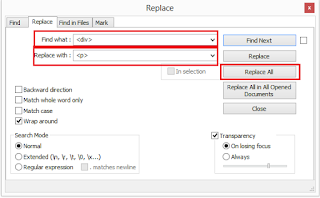 |
| Replace window |
07 Now its the time to find and replace .Click on "Search" and select "Replace" from the drop down list.This will bring up the "Replace" window .
Find What
|
Replace With
|
<p>
|
<p>
|
</p>
|
</p>
|
<br />
|
|
p
|
p
|
08 Type the thing you want to replace in the "Find what :" field and the thing that you want to replace it with in the "Replace with:" field .Use above table for each case .Click on "Replace All" button for every replacement.
when you replacing <br /> ,leave the "replace with:" field blank .
09 Now close the "Replace" window and click on the notepad text section and press "Ctrl" and "A" keys to select all the text .Then press "Ctrl" and "C" keys to copy the contents .Close the notepad ++ ,If it ask you - do you want to save select "No" .
10 Go back to your blog post editor HTML mode and click on the editor text section and press "Ctrl" and "A" to select all the text .Press "Ctrl" and "V" keys to replace that text with the edited HTML.Now click on "Update" .Never ever click on "Compose" button.
11 If something went wrong .go back to notepad ++ and click on "File" and select "Open" and open the backup file we saved in the step 06 and select all the the content by click on the text section and "Ctrl" + "A" key then copy them by pressing "Ctrl" + "C" .Go back to your blogger editor (HTML Mode) click on the text section and press "Ctrl" + "A" and then "Ctrl"+"V" to paste it .
Still No Auto adds ?
- Other Related Articles -
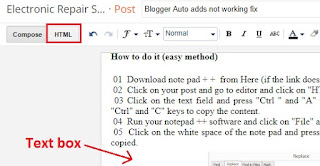
No comments:
Post a Comment