In your personal Facebook profile you have your school friends , family members , your business partners ,neighbors etc. Some times we like to post things for specific groups , because people going to judge you upon what you post in Facebook (Unfortunately) .you don't want other people to see things you post for your school friends .You don't want to post your political opinions and things that may offend some people for every friend in your friend list. This might cost your job or your social life (again Unfortunately ).
Is there anyway to avoid this ?
Yes , You can do it easily but lot's of people don't know how to do it .Most of people post things publicly and some times get banned when got reported by some random person that got offended by your posts .In this article I will show you how to do this .
Lets Group the people in your Friends list
we don't want to select one by one person every time when we post things in Facebook it's a painful thing to do .So we group people using specific labels eg - school friends, university friends ,family members, business partners ,etc
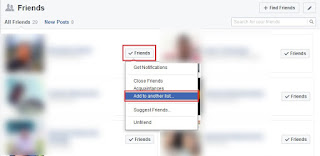 |
| Facebook Friend list |
01 Log on and go to your Facebook "Profile" page .Click on the "Friends" scroll down you will see your Facebook friends list .There is a "Friends" button in front of each person click on it and choose "Add to another list" . The drop down list will change click on "+New List" and it will become a text input field type the name of the group in that text field .As a example - "College" , "Work" , "Family" etc.. Press "Enter" to confirm it .
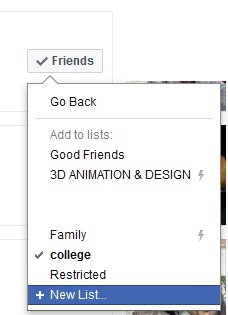 |
| Facebook Friends lists |
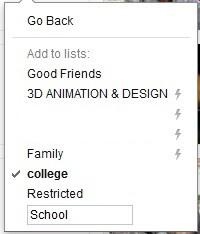 |
| Type the group name |
02 Now do the same to create enough group labels .After creating the group labels now it's time to put people to each group. In the friend list click on "Friends" button in front of each friend as before and select the group label from the list that you wants to place that person in .If you get this drop down list instead of above drop down list.Click on "Add to another list"
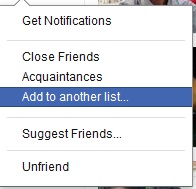 |
| Facebook Add to another Friend list |
you can place same person in multiple groups .Small check mark will appear when you place some one under that label.
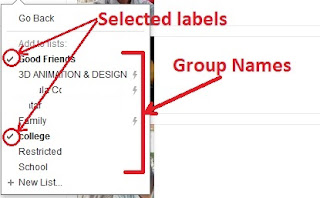 |
| Facebook Friend list labels |
03 To remove a person from that group click on "Friends" button in front of the person and click the label of the group that you wants to remove that person from the check mark will disappear .If you get this drop down list instead of above drop down list.Click on "Add to another list"
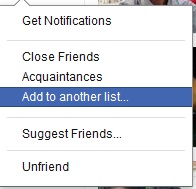 |
Facebook Add to another Friend list
|
04 Do this to each friend in your friend list or just the friends that you wants to group .Now we are done labeling our friends .
Lets Post for specific group
01 Go to your profile and create a post by clicking the text box under the "Make a post" label .create your post and click on "public" button in front of "News Feed" .you will see a drop down list click on "More" .
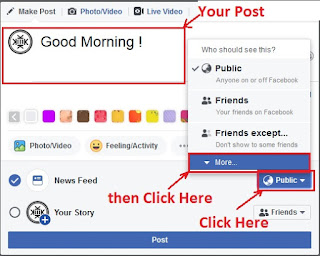 |
| Creating a Facebook post |
02 Click on "Specific Friends" .A window will appear . ( If you wants other groups to see your post except specific group or groups .Click on "Friends Except " )
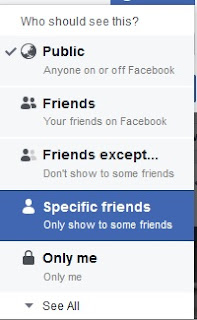 |
| Facebook Post for Specific Friends |
03 Type the name of your group that you wants to see your post in the text field . you will see your group label in the list.Click on that list .you can search and select more that one group .Just retype the name of the other group after selecting a one . If you selected correctly you will see a blue check mark in front of the group label .Click on "Save Changes"
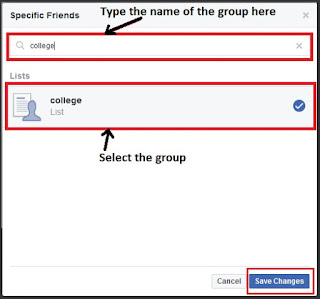 |
| Facebook Selecting the Friend Group |
04 Now you will be returned to you post window .Click on "Post" . If you selected one group you will see that group name in front of "News Feed" .If you selected more than one you will see "Custom" label .
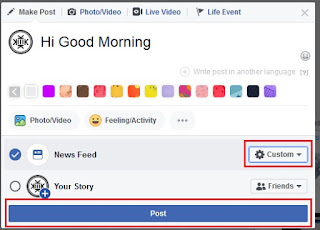 |
| Facebook Post window |
Related Articles
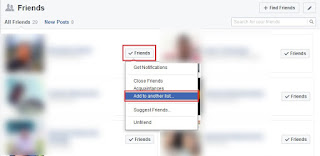
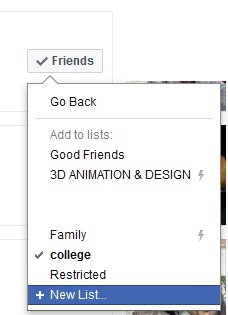
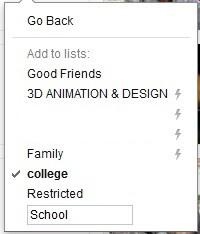
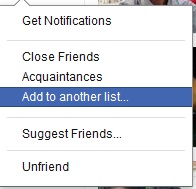
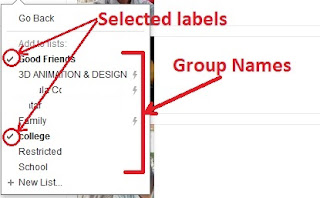
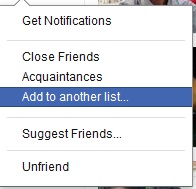
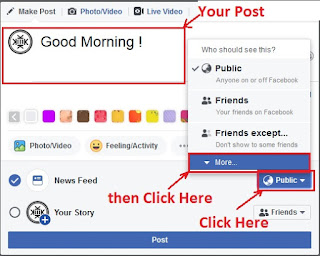
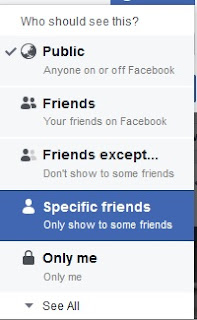
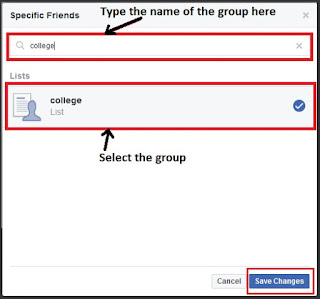
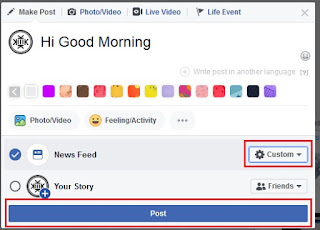




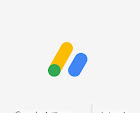



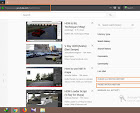
No comments:
Post a Comment