 |
| T-4000 T-4000S T-4000A Pixel LED Controller Tutorial |
Introduction
There are three main T-4000 series controllers namely T-4000 ,T-4000S and T-4000A (T-4000AC) . Keep in mind that because every controller gets updated throughout the time ,same model may have different versions. As an example the early version of T-4000 controllers didn't had the controller networking capability but the newer versions do have that capability . This controller is expensive comparing to the T-1000 series controllers but have some improved features . In this tutorial we will look into specifications , features , wiring methods .software setup , programming and debugging of the T-4000 pixel LED controller.
T-4000 T-4000S Specifications
- Controller Type : Offline
- Working Voltage : 5V
- Working temperature : -30°C ~ +85°C
- Supply voltage Range : 7.5-24DCV
- Supply Amperage :~ 1A
- Working power : ~ 3W
- Product Size : 170mm×91mm×31mm (LxWxH)
- Max. Amount of Ports : 4
- Max. Amount of LEDs : 4096 pixels (1024 LEDs/Port)
- Memory card type : SD card
- Memory card Capacity : 128MB—2GB
- Memory card Format : FAT
T-4000A (T4000AC)
- Voltage : 110-240V
Features
So what is new ? . Unlike T-1000 series Pixel LED controllers this pixel LED controller can drive up to 4096 LEDs or pixels .It have four Ports for pixel LED strings or pixel LED strips. Each port can drive up to 1024 Pixel LEDs . It has Controller networking capability as in the T-1000S Pixel LED controller .It supports both 3 wire Pixel LED strings or Strips ( Vcc,Data,Gnd ) and 4 wire pixel LED strings or Strips ( Vcc,Data,Clock,Gnd ).Also supports RS485 based Pixel LED strips or strings.
Software
In order to program this pixel LED controller you need LEDEdit 2012 or later version software .Please download the latest LEDEdit software version from below link .
When you are selecting the controller from the list , please follow this method .
Controller Name in the list = Controller Name + Drive chip Name
Eg- If your controller name is T-4000 and Drive chip name is WS2811, You should select T-4000-WS2811 from the list .
If you are using T-4000S or T-4000A controllers please select T-4000 as your controller . Because they are not listed due to the fact that they are based on T-4000 controller ( Different versions )
 |
| Selecting the controller from the list |
If you like to know more on how to use LEDEdit software please [Click Here]
Supported LED Driver chips
TM1803,TM1804,TM1809,TM1812,TM1829,TM1913,TM1914,UCS1903,UCS1903B,UCS1909B,UCS1912,UCS2903,UCS2909,UCS2912,UCS3903,UCS6909,UCS6912,UCS7009,
UCS5903,UCS8903,UCS512,US2811,WS2821,P9813,P9823,LPD1886,GW6202,GW6201,
GW6202B,GW6204,GW6203,GW623X,TA9909,MBI6021,INK1003,LX10003,LX2003,
LX2006,TLS3100,DMX,SM16711,SM16726,SM16716,LPD6803,LPD8806,LPD1882,LPD6812,
TM1903,TM1904,TM1909,TM1912,DMX Monochrome,WS2801,WS2803,D7710,QC1109,
TLS3001,TLS3008,APA102,MY9221,BS0815,BS0825,BS0901,HL32,HL1809,HL2803,
RGB,Monochrome,XB001,XB002
Pin-Out Of T-4000 Controller
 |
| T-4000S Controller Full version |
DC 5V : DC Power connector input ( 5Vdc )
DC 7.5 - 24 V : DC Power connector input ( 7.5v to 24Vdc )
Port Pins ( Communication )
CLK : Clock Out ( For 4 wire Strings )
DAT : Data Out ( For 3 wire and 4 Wire Strings )
GND : Data Ground ( Common )
Network Mode (Synchronized)
IN A : A Input line from Previous controller.
IN B : B Input line from Previous controller .
OUT A : A Output for Next controller.
OUT B : B Output for Next controller.
Button function
Button functions are same as T-1000S Pixel LED controller .Here are the Button functions.
As you can see the T-4000 pixel LED controller in the above picture doesn't have OUT A and OUT B Terminals.This is the version that widely available in the market . This version cannot used in the Network mode .So what is the point of having "IN A" and "IN B" Terminals ? .It turns out to be used with DMX512 communication supported Pixel LED Strings or Strips .
In such case -
"IN A" of the controller connects to the "A" or the "DMX+" of the LED String.
"IN B" of the controller connects to the "B" or the "DMX-" of the LED String.
The T-4000 controller in the above picture is one of the early versions of T-4000 controller so it lack of certain features such as Networking , RS485 Pixel LED Drive chip support . This version is no longer available in the market .
T-4000S Pixel LED Controller Button functions
|
If you want a one program to be played, press and release mode button quickliy to skip to next program .keep tapping on the mode button until you get the program you want to be played and press "SET" button to save that settings.
If you need to change the speed of the playback Use the "SPEED+" button to increase the speed of the playback and use "SPEED -" to reduce the speed of the playback .Once you reach the speed that you want , Press "SET" button to save the settings .
If you want the program to be played one file after another press both "SPEED+" and "SPEED-" buttons together and release them .Then press "SET" button to save the settings.
Make sure you press "SET" button after every settings change .If not ,Upon the next powerup of the controller ,you wont get the playback as you wanted.
Different Versions
 |
| T-4000 Controller version 02 |
In such case -
"IN A" of the controller connects to the "A" or the "DMX+" of the LED String.
"IN B" of the controller connects to the "B" or the "DMX-" of the LED String.
 |
| T-4000 Controller early version |
If you have to use a common power supply for two controllers , you have to use a controller with at least 4A capability .
For more information on selecting Power supply for your project please consider reading [THIS Article - Selecting a Powersupply for your pixel LED project]
Wiring Methods
As I explained to you ,There are many versions of T-4000 controller and it's hard to discuss wiring methods for every version ,For better understanding I'm going to show you the wiring methods of the T-4000S full version , So you can get an idea about wiring the T-4000 controllers in general . There are basically four wiring methods for this controller .
Wiring method - 1
Wiring method - 1
In this case a single controller used with four sets of led strings. The controller is connected to the 3 wire Pixel LED String or Strip so only 2 wires of the controller is connected with the LED String ( Data & GND ) . The controller powered by external 5Vdc power adapter. Two power supplies are used to power the LED Strings . You can use a single power supply that can deliver the amount of Amperage that needed .[Click here to know more on How to select the power supply] Here is the connection table.
Wiring method - 2
Wiring method - 3
In this case a single controller used with four sets of led strings. The controller is connected to the 4 wire Pixel LED String or Strip so 3 wires of the controller is connected with the LED String ( Data Clock & GND ) . Here is the connection table .
In this case two T-4000S controllers are used with eight sets of led strings .The controller is connected to the 4 wire Pixel LED String or Strip as in the previous example (Method 2). The controllers are networked so that patterns can be synchronized .Here is the connection table.
The SD card should be formatted with "FAT" file system .You can use windows default format tool to format the SD card .Insert your SD card to the card reader ,In the windows explorer you will see the SD card drive .Right click on the SD card drive and select "Format" .In the format window select the settings as above image and click on "Start" button .wait until the formatting process is completed.
Single Controller
If you are using a single controller or multi controllers without networking them(In this case every controller have a individual SD card ), The file placement for each controller SD card would be like this - first two digits stands for program number (00 to 16) ,Since we use single SD card for each controller The last digit is always "1" .
Multiple Controllers Networked
If you are using a multiple controllers networked together ,You only needs a single SD cad inserted in to the first controller in the network .You can place the each controllers programs inside that SD card.
above picture shows how to place those program files.first two digits stands for program number (00 to 16) ,The digits after the "_" character is the controller number starting from "1" .
Eg -
Controller 1 program files - 00_1.led ,01_1.led,02_1.led,03_1.led,04_1.led
Controller 2 program files - 00_2.led ,01_2.led,02_2.led,03_2.led,04_2.led
Controller 3 program files - 00_3.led ,01_3.led,02_3.led,03_3.led,04_3.led
Controller 4 program files - 00_4.led ,01_4.led,02_4.led,03_4.led,04_4.led
This is may due to few reasons -
*. Controller cant detect the SD card - Damaged SD card,Unsupported SD card ,Unsupported file format.
fix - Check whether the SD cad is supported type (128,256,512,1GB,2GB SD card) ,Insert it to the card reader and format it using the windows format tool as I mentioned previously in this tutorial .replace the files again and try again .
*. Oxidized card pins or controller pins - remove the card and check the gold plating of the pins if they where damaged and gold plate was gone replace the card .If the controller port is damaged and the plated gold was gone ,You have to replace the port .
*. Unknown file type or no file - The file type should be ".led" other file types may cause error light to flash. please recheck the files using a PC .
*. Different controller Type - If you have selected T-1000S-XXXX instead of T-4000S-XXXX it will cause an error .
No error light flashing but no LED effect either
This is due to physical error - Damage wires in the LED String or Damaged or oxidized port or connectors or due to selecting wrong drive chip type in the new project window check the "Selecting the Controller in the Software " section at the top of this article. If the ports are damaged ,you have to re-solder them .If connectors are oxidized you have to use NC-Tinner to clean them ,You can use a used tooth brush and dip it in NC Tinner and brush the oxidized parts of the controller and the LED String or use contact cleaner spray.
Never ever reverse the polarity .Reverse polarity protection may or may not in your controller or LED String .If there is no protection it will damage the controller and Pixel LED Driver I.C .Use a multi-meter to check the polarity of the power supply output before wiring .
Since there are thousands of different manufacturers , Wire colors may change with the manufacturer .Please contact the seller or the manufacturer before wiring ,If not may cause damage to the Driver chip .
Check the Feedback of the sellers before buying online .There are many fake or damaged controllers , Pixel LED strings are available on the internet .(Be aware of scammers )
Limit the amount of time you insert and remove the SD card to the controller , Because every time you doing this will cause the gold plated pins to scratch which will lead to oxidizing of the pins .
Environmental conditions may cause damage to your led string and the LED controller ,The controllers are not designed for out-door use, It's for indoor use only .If you are putting the LED string out-door please make sure to use the water sealed LED strings. But even the water sealed led strings may damage due to hash environmental conditions .
 |
| T-4000 Connection table Method - 1 |
 |
| T-4000S Controller Wiring method - 2 |
In this case two T-4000S controllers are used with eight sets of led strings .The controller is connected to the 3 wire Pixel LED String or Strip as in the previous example. The Controllers are networked so that patterns can be synchronized . The controller powered by external 5Vdc power adapters. The benefit of this method is you don't need separate SD cards for each controller , You can use a single SD card contains all pattern files for each controller .Here is the connection table .
 |
| T-4000 Connection table Method - 2 |
 |
| T-4000 Wiring method -3 |
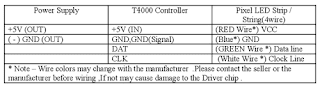 |
| T-4000 Connection table Method - 3 |
Wiring method - 4
 |
| T-4000 Wiring method -4 |
 |
| T-4000 Connection table Method - 4 |
Format
 |
| Windows Format window |
Program File placement
The program file placement inside the SD card depends on the controller usage.Single Controller
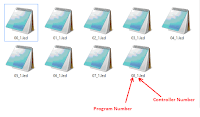 |
| Single T-4000S controller file placement |
Multiple Controllers Networked
 |
| Multiple T-4000S controller file placement |
above picture shows how to place those program files.first two digits stands for program number (00 to 16) ,The digits after the "_" character is the controller number starting from "1" .
Eg -
Controller 1 program files - 00_1.led ,01_1.led,02_1.led,03_1.led,04_1.led
Controller 2 program files - 00_2.led ,01_2.led,02_2.led,03_2.led,04_2.led
Controller 3 program files - 00_3.led ,01_3.led,02_3.led,03_3.led,04_3.led
Controller 4 program files - 00_4.led ,01_4.led,02_4.led,03_4.led,04_4.led
Troubleshooting T-1000S Controller
Problem - Error LED flashing , No displayThis is may due to few reasons -
*. Controller cant detect the SD card - Damaged SD card,Unsupported SD card ,Unsupported file format.
fix - Check whether the SD cad is supported type (128,256,512,1GB,2GB SD card) ,Insert it to the card reader and format it using the windows format tool as I mentioned previously in this tutorial .replace the files again and try again .
*. Oxidized card pins or controller pins - remove the card and check the gold plating of the pins if they where damaged and gold plate was gone replace the card .If the controller port is damaged and the plated gold was gone ,You have to replace the port .
*. Unknown file type or no file - The file type should be ".led" other file types may cause error light to flash. please recheck the files using a PC .
*. Different controller Type - If you have selected T-1000S-XXXX instead of T-4000S-XXXX it will cause an error .
No error light flashing but no LED effect either
This is due to physical error - Damage wires in the LED String or Damaged or oxidized port or connectors or due to selecting wrong drive chip type in the new project window check the "Selecting the Controller in the Software " section at the top of this article. If the ports are damaged ,you have to re-solder them .If connectors are oxidized you have to use NC-Tinner to clean them ,You can use a used tooth brush and dip it in NC Tinner and brush the oxidized parts of the controller and the LED String or use contact cleaner spray.
Warnings
Hot Swapping - Never ever Pullout / Remove the SD card from the controller while the power is on (This will damage your SD card permanently or if you are lucky you can getaway with only file lost /Damage) . Always power off the controller wait for a few seconds and remove the card .Never ever reverse the polarity .Reverse polarity protection may or may not in your controller or LED String .If there is no protection it will damage the controller and Pixel LED Driver I.C .Use a multi-meter to check the polarity of the power supply output before wiring .
Since there are thousands of different manufacturers , Wire colors may change with the manufacturer .Please contact the seller or the manufacturer before wiring ,If not may cause damage to the Driver chip .
Check the Feedback of the sellers before buying online .There are many fake or damaged controllers , Pixel LED strings are available on the internet .(Be aware of scammers )
Limit the amount of time you insert and remove the SD card to the controller , Because every time you doing this will cause the gold plated pins to scratch which will lead to oxidizing of the pins .
Environmental conditions may cause damage to your led string and the LED controller ,The controllers are not designed for out-door use, It's for indoor use only .If you are putting the LED string out-door please make sure to use the water sealed LED strings. But even the water sealed led strings may damage due to hash environmental conditions .

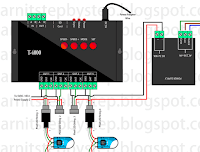




2 comments:
А МОЖНО ПОДРОБНО T4000AC СПАСИБО
T4000 TTL uska ic nambar
Post a Comment