| T-300K Pixel LED Controller Online Tutorial |
We have talked about Offline mode of T-300K controller in our previous article [HERE] .In this lesson lets talk about the online control of the T-300K controller .Online control is very impotent when it comes to live events ,You must have real-time control of the display so you can change animations or videos according to the situation . This gives you the facility of displaying impotent live updating messages and screen share .In the previous article we talked about the specifications , Features , Limitations and Pin-out .Please refer to my previous article for those details[HERE] .In this article I'm going to focus on the online mode of the T-300K controller .
Online Operation
Online operation is archived by connecting the T-300K controller with the PC or laptop VIA network port ( RJ45) using a cat5 ,cat5e or cat6 cable .The software sends real-time data VIA network port to the controller .you can also network ( cascade ) the controllers so that you can control more than 8192 LEDs . The whole point of online mode is to use the PC/Laptop as a video console .Since Video consoles are very expensive this is the best and cheap way around it .
PC Setup
In order to controller to communicate with the software the I.P of the PC must set to 192.168.60.178 . Let's see how to do it . I will show you how to do this in windows 8 but you can follow these steps for other windows versions too .Please make sure your Ethernet adapter drivers are installed correctly.
- Press "Windows" Key + "R" Key to get the Run Window In Run window type (without quote) "ncpa.cpl" and press "OK" button .Which will bring you the network connections window .
 |
| Network connections window |
- In the network connections window you will see all available connections . Right click on your Ethernet connection from them and select "Properties" .It will bring up the Ethernet connection properties window .
 |
| Ethernet connection properties |
- In the Ethernet connection properties window under the "Networking" tab there are certain protocols listed .look for "Internet Protocol Version 4 (TCP/IPv4)" if it is disabled (no check mark in front of it ) enable it by checking it ( click on small box in front of it ). Now click and highlight "Internet Protocol Version 4 (TCP/IPv4)" and click on properties.
 |
| IPv4 Properties window |
- In the "Internet Protocol Version 4 (TCP/IP.v4)" properties window click and check "Use the following IP addresses " option . Then enter the IP addresses as above image and click "OK". Click "OK" again on the Ethernet connection properties window and close the Network connections window.
Wiring Methods
There are four different methods when it comes to wiring of the controller
Wiring Diagram 1 - ( Single controller with 3 wire LED Strings )
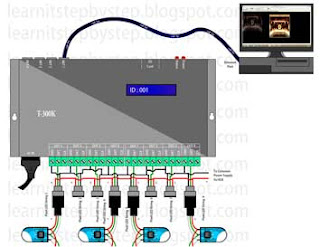 |
| T-300k Online Wiring Method 1 |
In this case a single T-300K Pixel LED controller is connected with PC VIA Ethernet port .The PC Ethernet port is connected with "NET 1" port of the Controller using a cat5e cable .In this case 3 wire (VCC,DATA,GND) LED Strips /Strings used with a common power supply .You can use more than one power supply .Please refer to my "How to select Power supply for your Pixel LED project " article from (HERE) for more details .Below is the connection table .
Wiring Diagram 2 - ( Multi controllers with 3 wire LED Strings )
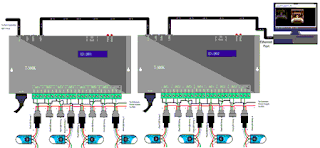 |
| T-300K Wiring Diagram 2 |
 |
| T-300K connection table 2 |
Wiring Diagram 3 - ( Single controller with 4 wire LED Strings )
In this method a single T-300K Pixel LED Controller is connected with PC VIA Ethernet port .The PC Ethernet port is connected with "NET 1" port of the controller using a cat5e cable .In this case 4 wire (VCC,DATA,CLOCK,GND) LED Strips /Strings used with a common power supply .
Wiring Diagram 4 - ( Multi controllers with 4 wire LED Strings )
In this case a two or more T-300K Pixel LED Controllers are networked. The first T-300K controller in the network is connected to PC VIA Ethernet port .The PC Ethernet port is connected with "NET 1" Port of the first controller using a cat5e cable .The "NET 4" port of previous controller is connected to the "Net 1" of next controller .In this case 4 wire (VCC,DATA,CLOCK,GND) LED Strips /Strings are used with a common power supply .Here is the connection table .
 |
| T-300k Online Wiring Method 3 |
 |
| T-300k Online Wiring Method 3 connection table |
Wiring Diagram 4 - ( Multi controllers with 4 wire LED Strings )
 |
| T-300K Wiring Diagram 4 |
In this case a two or more T-300K Pixel LED Controllers are networked. The first T-300K controller in the network is connected to PC VIA Ethernet port .The PC Ethernet port is connected with "NET 1" Port of the first controller using a cat5e cable .The "NET 4" port of previous controller is connected to the "Net 1" of next controller .In this case 4 wire (VCC,DATA,CLOCK,GND) LED Strips /Strings are used with a common power supply .Here is the connection table .
Networking Controllers ( Cascading )
If you are planing to use more than 8192 LEDs or Pixels for your display ,You have to use two or more controllers networked together . The PC /Laptop should have an Ethernet or LAN port and the drivers need to be installed . The NET 4 port of the fist controller is connected to the PC Ethernet port via cat5e cable . NET 1 port of one controller is connected to the NET 4 of the next controller .This way you can network up to 33 controllers .Since we have more than one controller each controller in the network need to be identified .For this reason there is a 8 DIP switches in the right side of the controller . The fist Controller in the network ( Controller that is connected to the PC ) is the "ID:001" ,The second controller is the "ID:002" the 3rd is the "ID:003: likewise you have to set the controller IDs for every controller in the network .
These DIP switches changes value in binary format . You have 8 bits which is equal to a byte. you can setup decimal value between 0 - 255 using these DIP switches .If a DIP switch is turned upward it means the bit at that position is 1 .If a DIP switch is turned downward it means the bit at that position is 0 (Zero ) .
Note : The binary values increases right to left but the DIP switches are positioned in opposite direction , To avoid confusion please consider the number below each DIP switch is the bit number of binary format .Here are some Binary values , DIP Switch positions and corresponding Decimal values .If you don't know about binary to decimal convention ,Please google for Binary to decimal convention for more information .
 |
| T-300K DIP Switch Position Table |
[Click Here To See] LEDEdit Software Online Control Tutorial
[Click Here to see LEDEdit-K Software Online Control Tutorial]
For Specifications ,Features , Pin-Out and Limitations please refer to [T-300K Pixel LED Controller Online Tutorial]
Troubleshooting T-8000 Controller
Problem - Error LED flashing , No display
This is may due to few reasons -
*. failed connection between controller and PC , Damaged Network cable , Wrong Network I.P Address in PC ,Damaged Network Drivers , Damage Network adapter / Port , Software fails .
fix - Use a brand new network cable , Setup the PC settings correctly as mentioned in this tutorial , Check your network adapter is working , Replace the network adapter , Re-Install the LED Edit software .
*. Oxidized controller pins - If the controller port is damaged and the plated gold was gone ,You have to replace the RJ 45 port of the controller .
*. Different controller Type - If you have selected T-1000-XXXX instead of T-300K-XXXX it will cause an error .
No error light flashing but no LED effect either
This is due to physical error - Damage wires in the LED String or Damaged or oxidized port or connectors or due to selecting wrong drive chip type in the new project window . If the ports are damaged ,you have to re-solder them .If connectors are oxidized you have to use NC-Tinner to clean them ,You can use a used tooth brush and dip it in NC Tinner and brush the oxidized parts of the controller and the LED String or use contact cleaner spray.
Warnings
Never ever reverse the polarity .Reverse polarity protection may or may not in your controller or LED String .If there is no protection it will damage the controller and Pixel LED Driver I.C .Use a multi-meter to check the polarity of the power supply output before wiring .
Since there are thousands of different manufacturers , Wire colors may change with the manufacturer .Please contact the seller or the manufacturer before wiring ,If not may cause damage to the Driver chip .
Check the Feedback of the sellers before buying online .There are many fake or damaged controllers , Pixel LED strings are available on the internet .(Be aware of scammers )
Environmental conditions may cause damage to your led string and the LED controller ,The controllers are not designed for out-door use, It's for indoor use only .If you are putting the LED string out-door please make sure to use the water sealed LED strings. But even the water sealed led strings may damage due to hash environmental conditions .
Since there are thousands of different manufacturers , Wire colors may change with the manufacturer .Please contact the seller or the manufacturer before wiring ,If not may cause damage to the Driver chip .
Check the Feedback of the sellers before buying online .There are many fake or damaged controllers , Pixel LED strings are available on the internet .(Be aware of scammers )
Environmental conditions may cause damage to your led string and the LED controller ,The controllers are not designed for out-door use, It's for indoor use only .If you are putting the LED string out-door please make sure to use the water sealed LED strings. But even the water sealed led strings may damage due to hash environmental conditions .






5 comments:
Hello...Did you already have experience with T-700k controller? This model can work as T-300k?
Yes , You can network these two types pixel LED controller !
Hi.Do have experience with Led Player K Software?
I want capture a window from computer to presentation in the pixels. Can I do this with the Led Player K or must be Led Edit K ?
Yes , You can do it using both software . But , You need a online controller .
Yes, I have T700K controller. But some times when I push the play button, it did not work. It's like that the capture did not start.
Post a Comment