 |
| T-500K Pixel LED Controller Tutorial |
In
this lesson we are going to talk about the online control
of the T-500K controller .Online control is very impotent when it comes
to live events ,You must have real-time control of the display so you
can change animations or videos depending on the situation .T-500K controller is different from other "K" series pixel LED controllers because it only can be used as a online controller ,We will discuss this later in this tutorial .First of all lets talk about the specifications of the T-500K controller .
Specifications
Supply Voltage (AC) : 110-240V
Working voltage (DC): DC5V
Working temperature : -30°C ~ +85°C
Weight: 1.5KG
Working power : 8W
Product Size : L270mm×W180mm×H55mm
Max. LEDs : 768/1024
Controller Type: Online only
Working temperature : -30°C ~ +85°C
Weight: 1.5KG
Working power : 8W
Product Size : L270mm×W180mm×H55mm
Max. LEDs : 768/1024
Controller Type: Online only
Features
T-500K
Pixel LED Drivers can drive up to 6144/8192 LEDs .You can connect maximum of 768/1024 LEDs per port . There are 8 ports .The online features are very
identical to other "K-series" model controllers .It has controller networking
capability (cascading) as in other K-series Pixel LED controllers .Supports
both 3 wire Pixel LED strings or Strips ( Vcc,Data,Gnd ) and 4 wire LED
strings or Strips ( Vcc,Data,Clock,Gnd ). Also supports RS485 based
Pixel LED strips or strings.This controller only supports online control ,So if you are looking for a controller with both offline and online features please refer to my other articles below .
[Click Here to See T-200K Online/Offline Controller Tutorial][Click Here to See T-300K Controller Online Tutorial]
[Click Here To see T-300K Controller Offline Tutorial]
Software
The software plays the most important part when it comes to Pixel LED programming .LEDEdit is the most advanced and most developed Pixel LED programming software available today. In order to program T-500K controller you need LEDEdit 2012 or later software versions .Please download and install the latest LEDEdit software version from below link before continuing .
When you are selecting the controller from the list please follow this method .
Controller Name in the list = Controller Name + Drive chip Name
Eg- If your controller name is T-500K and Drive chip name is WS2811, You should select T-500K-B-WS2811 from the list .
If you like to know more on how to use LEDEdit software please visit [THIS] article .
Supported Pixel LED Drive chips :
Note : Not every T-500K controller supports the above listed driver chips .Please consider asking from your seller about supported LED drive chip names .
Pin-Out T-500K Controller
AC IN : Power in 110 - 240Vac
Port Pins ( Communication )
CLK : Clock Out ( For 4 wire Strings )
DAT : Data Out ( For 3 wire and 4 Wire Strings )
GND : Data Ground ( Common)
OUTPUT : Output line to next controller .
INPUT : Input line from Previous controller / Computer .
Limitations
- When it comes to controlling large amount of pixel LEDs .Here are the limitations .
- Maximum number of LEDs per port is 1024/768 ( depends on the controller and LED Drive chip).
- Maximum Controllers on a network is 37 .
- 256 Gray level support is only when you have less than 512 pixel LEDs per port .If you are using more than 512 pixel LEDs per port you have to use 32 Gray levels .
- 30Frames per second is only supported when you have less than 512 pixel LEDs per port .If you are using more than that you have to use a less frame rate like 20 Fps .
Online Operation
Online operation is archived by connecting the T-500K controller with the PC or laptop VIA network port ( RJ45) using a cat5 ,cat5e or cat6 cable .The software sends real-time data VIA network port to the controller .you can also network ( cascade ) the controllers so that you can control more than 8192 LEDs .
PC Setup
In
order to controller to communicate with the software the I.P of the PC
must set to 192.168.60.178 . Let's see how to do it . I will show you
how to do this in windows 8 but you can follow these steps for other
windows versions too .Please make sure your Ethernet adapter drivers are
installed correctly.
- Press "Windows" Key + "R" Key to get the Run Window In Run window type (without quote) "ncpa.cpl" and press "OK" button .Which will bring you the network connections window .
 |
| Network connections window |
- In the network connections window you will see all available connections . Right click on your Ethernet connection from them and select "Properties" .It will bring up the Ethernet connection properties window .
 |
| Ethernet connection properties |
- In the Ethernet connection properties window under the "Networking" tab there are certain protocols listed .look for "Internet Protocol Version 4 (TCP/IPv4)" if it is disabled (no check mark in front of it ) enable it by checking it ( click on small box in front of it ). Now click and highlight "Internet Protocol Version 4 (TCP/IPv4)" and click on properties.
 |
| IPv4 Properties window |
- In the "Internet Protocol Version 4 (TCP/IP.v4)" properties window click and check "Use the following IP addresses " option . Then enter the IP addresses as above image and click "OK". Click "OK" again on the Ethernet connection properties window and close the Network connections window.
Wiring Methods
 |
| T-500K Wiring Diagram 1 |
In this case a single T-500K Pixel LED controller is connected with PC
VIA Ethernet port .The PC Ethernet port is connected with "NET 1" port
of the Controller using a cat5e cable .In this case 3 wire
(VCC,DATA,GND) LED Strips /Strings used with a common power supply .You
can use more than one power supply .Please refer to my "How to select
Power supply for your Pixel LED project " article from [HERE] for more details .Below is the connection table .
 |
| T-500K Connection Table 1 |
 |
| T-500K Wiring Diagram 2 |
In this case a two or more T-500K Pixel LED Controllers are networked.
The first T-500K controller in the network is connected to PC VIA
Ethernet port .The PC Ethernet port is connected with "NET 1" Port of
the first controller using a cat5e cable .The "NET 4" port of previous
controller is connected to the "Net 1" of next controller .In this case 3
wire (VCC,DATA,GND) LED Strips /Strings are used with a common power
supply .Here is the connection table .
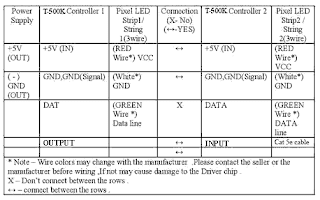 |
| T-500K Connection Table 2 |
Wiring Diagram 3 - ( Single controller with 4 wire LED Strings )
 |
| T-500K Wiring Diagram 3 |
In this method a single T-500K Pixel LED Controller is connected with PC
VIA Ethernet port .The PC Ethernet port is connected with "NET 1" port
of the controller using a cat5e cable .In this case 4 wire
(VCC,DATA,CLOCK,GND) LED Strips /Strings used with a common power supply
.
 |
| T-500K Connection Table 3 |
Wiring Diagram 4 - ( Multiple controllers with 4 wire LED Strings )
 |
| T-500K Wiring Diagram4 |
In this case a two or more T-500K Pixel LED Controllers are networked.
The first T-500K controller in the network is connected to PC VIA
Ethernet port .The PC Ethernet port is connected with "NET 1" Port of
the first controller using a cat5e cable .The "NET 4" port of previous
controller is connected to the "Net 1" of next controller .In this case 4
wire (VCC,DATA,CLOCK,GND) LED Strips /Strings are used with a common
power supply .Here is the connection table .
 |
| T-500K Connection Table 4 |
Networking Controllers ( Cascading )
Imagine a situation that you had to control more than 8192 LEDs / Pixels ,Then you have to use more than one controller . Now you have to face another problem , How to synchronize these two or more controllers ,That's where Networking / Cascading feature becomes very handy . You can network all the controllers together so that all the controllers can synchronize their patterns besides that you only have to use one SD card which contains led pattern file for every controller in the network. That SD card have inserted to the first controller of the network . By using this method you can network up to 37 controllers which means up to 300,000 Pixels or LEDs can be controlled but make sure to use quality high speed RJ45 cables (CAT5e ,CAT6) and use short cable length as possible.
[Click Here for more information on Networking Controllers]
How to use T-500K as a Offline controller
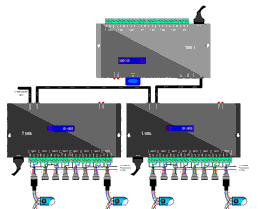 |
| T-500K How to use as Offline controller |
Troubleshooting T-500 Controller
Problem - Error LED flashing , No display
This is may due to few reasons -
*. failed connection between controller and PC , Damaged Network cable , Wrong Network I.P Address in PC ,Damaged Network Drivers , Damage Network adapter / Port , Software fails .
fix - Use a brand new network cable , Setup the PC settings correctly as mentioned in this tutorial , Check your network adapter is working , Replace the network adapter , Re-Install the LED Edit software .
*. Oxidized controller pins - If the controller port is damaged and the plated gold was gone ,You have to replace the RJ 45 port of the controller .
*. Different controller Type - If you have selected T-1000-XXXX instead of T-500K-XXXX it will cause an error .
No error light flashing but no LED effect either
This is due to physical error - Damage wires in the LED String or Damaged or oxidized port or connectors or due to selecting wrong drive chip type in the new project window . If the ports are damaged ,you have to re-solder them .If connectors are oxidized you have to use NC-Tinner to clean them ,You can use a used tooth brush and dip it in NC Tinner and brush the oxidized parts of the controller and the LED String or use contact cleaner spray.
Warnings
Never
ever reverse the polarity .Reverse polarity protection may or may not
in your controller or LED String .If there is no protection it will
damage the controller and Pixel LED Driver I.C .Use a multi-meter to
check the polarity of the power supply output before wiring .
Since there are thousands of different manufacturers , Wire colors may change with the manufacturer .Please contact the seller or the manufacturer before wiring ,If not may cause damage to the Driver chip .
Check the Feedback of the sellers before buying online .There are many fake or damaged controllers , Pixel LED strings are available on the internet .(Be aware of scammers )
Environmental conditions may cause damage to your led string and the LED controller ,The controllers are not designed for out-door use, It's for indoor use only .If you are putting the LED string out-door please make sure to use the water sealed LED strings. But even the water sealed led strings may damage due to hash environmental conditions .
Since there are thousands of different manufacturers , Wire colors may change with the manufacturer .Please contact the seller or the manufacturer before wiring ,If not may cause damage to the Driver chip .
Check the Feedback of the sellers before buying online .There are many fake or damaged controllers , Pixel LED strings are available on the internet .(Be aware of scammers )
Environmental conditions may cause damage to your led string and the LED controller ,The controllers are not designed for out-door use, It's for indoor use only .If you are putting the LED string out-door please make sure to use the water sealed LED strings. But even the water sealed led strings may damage due to hash environmental conditions .

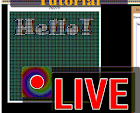



No comments:
Post a Comment