If you are worried about the fact that Microsoft Office click to run process keep running all the time in the background ,This is the solution for you !
Disclaimer - Try at your own risk .This tutorial is only for the people who are interested in knowing how to stop this process .However this is not something that is recommended. If you work with MS Office applications all the time , This tutorial is not for you .If you are a person that rarely use MS Office package you might be interested in knowing how to stop this process .If you have decided to continue and stop "Microsoft Office Click To Run" process running in the background this Tutorial is for you.
Disclaimer - Try at your own risk .This tutorial is only for the people who are interested in knowing how to stop this process .However this is not something that is recommended. If you work with MS Office applications all the time , This tutorial is not for you .If you are a person that rarely use MS Office package you might be interested in knowing how to stop this process .If you have decided to continue and stop "Microsoft Office Click To Run" process running in the background this Tutorial is for you.
What Is Click To Run Process
According to Microsoft it Manages resource coordination, background streaming, and system integration of Microsoft Office products and their related updates. This service is required to run during the use of any Microsoft Office program, during initial streaming installation and all subsequent updates.
The problem with this process is it runs in the background all the time even when you are not using Microsoft office. Even if you end the task it will automatically stats as soon as you run the MS office package application or in the startup event .
Can you run the MS office without this process ? .Unfortunately No, you cant .But you can stop it being running in the background all the time .This article is for people who want to prevent "Microsoft Office Click To Run" process running in the background all the time.
Disabling The Office Click To Run
Lets Remove it from Start up programs.It normally won't be there, But for precaution let's check it and disable it.Download CCleaner software from [Here] and install it on your PC .(you can continue with Free version) .
01. Run the Ccleaner by double clicking on the desktop icon .
 |
| C Cleaner application |
03 Look for "Microsoft Office Click To Run" , right click on it and choose"Disable" Close the application.
Disabling Click To Run Service
01 Press "Windows" key + "R" key in your keyboard .This will open up the run process .
02 Type "services.msc" in the text field of the run dialog and press "OK". This will open up the Microsoft startup services window.
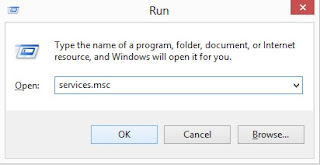 |
| Windows Run window |
02 Type "services.msc" in the text field of the run dialog and press "OK". This will open up the Microsoft startup services window.
 |
| Windows Startup Services |
03 Click on "Name" .This will sort the list in the alphabetic order making it easy to find services that we need . Look for "Microsoft office click to run service", Right click on it and choose "Properties".
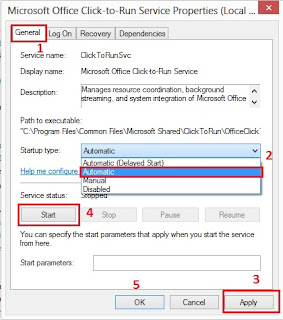 |
| Windows Startup Services Properties |
04 Click on "Stop" if the service status: Running . Click on the drop-down list in front "Startup Type:" and select "Disabled" .Click on "Apply" and then "OK" .Close the Services window.
05 .Close the application and restart your PC .Upon next startup go to task manager (Ctrl+Alt+Delete). and look if the Microsoft Office Click To Run process is still running .If not you have successfully terminated the " Microsoft Office Click To Run" process.
 |
| Office Startup error |
06 Now try to run any Office application .It will give you above error .So how to run the office product again ? .Follow the step 1,2 and 3 , Click on the drop-down list in front "Startup Type:" and select "Automatic" then Click on "Apply", Click on "Start" to run the service again and then Click on "OK" . Restart your PC .Now go and run any office application ,should run without errors .
Microsoft Office Click To Run process won't bother you
anymore .Keep this on your mind every time you run any MS office application
this Microsoft Office Click To Run process going to run and will keep
running even you closed the application .You can always end the task after
using any MS Office application by going to task Manager or write a batch file to end the task .
Q . Can't we run Office Click To Run process as a scheduled task and end it within minutes ?
A . Well, I tried to do that but it didn't work .
Q . So what is the point of doing this ?
A . As I told you earlier , This tutorial is for the people who wants to stop that process being running all the time .This is helpful for the people who doesn't use MS office applications often .So they can run the service again and use office applications and stop/disable that service when they don't use it .
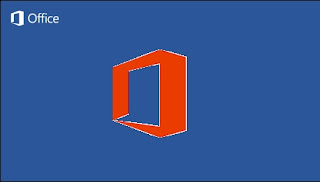

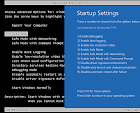


No comments:
Post a Comment