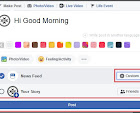|
| Windows Safe Mode |
In safe mode there will be only a few essential process will be running in your PC, Allowing user / Technicians to debug and fix problems caused by other 3rd party software .The methods that use to boot the PC in safe mode changes between windows versions . Here is how to boot your PC in safe mode in different versions of windows.
Windows 10
Hold shift button while selecting "Restart" This will Bring the Advance Option menu as in windows 8 method (see below)and follow the steps (3.0,4.0 & 5.0) in that method which will bring you to this Startup Settings window.
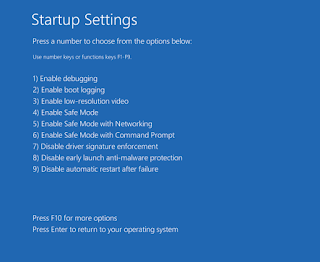 |
| Windows 10 Safe Mode |
6) Safe Mode with Networking
7) Safe Mode with Command Prompt
By pressing the number you can select the option you need to proceed to
Windows 8
1.0 Press windows button on your key board and go to Start menu .
2.0 Type - "Advance Startup Options" and select the settings on the right hand side panel
3.0 It will take you to the PC settings General tab Scroll down the ride side until bottom reached (until you see Advance setup ) click on "Restart Now"
 |
| Windows 8 PC settings |
 |
| Windows 8 Advance Options |
 |
| Windows 8 Troubleshoot |
5.0 In Troubleshoot select "Advance Options"
 |
| Troubleshoot Advance Options |
 |
| Windows 8 Startup settings |
You will be rebooted in to the Windows 8 Safe Mode ..
Do what you wants to do there and restart will boot windows normally.
Windows 7 / XP /Vista
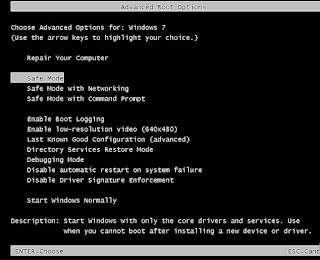 |
| Windows 7 /XP /Vista Safe mode |
Press and release the "F8" button repeatedly (until you get to this Menu ) .As soon as you press the power button .Select an option from top 3 options using Up Down keys .