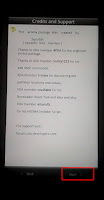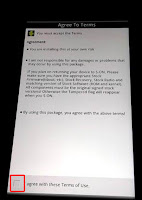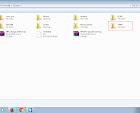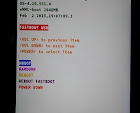These are the things That I have successfully tried on HTC M8 phone in attempt to install update on the phone.These things may or may not work on your phone.I can't responsible for the results you come up with.Use at your own risk.
My Phone - HTC M8 T mobile(US) , S-OFF ,Unlocked Bootloader ,Not rooted,Super CID and TWRP Custom Recovery Installed .
PC - Windows 7 (64) , latest [HTC sync Manager] and Fastboot &Adb tools Installed.
1 .You need to setup TWRP Recovery in your phone .[Here is How To] .
2. You need to setup Fastboot tools installed in your PC.[Here is How To].
3. Search and Download The MID changer Tool 03.07.14 [Google Search Here] (Can't Post the Direct link due to copyright )
4. Connect your Phone to the PC and Move that zip file to the Phone Memory or SD card memory .
5. Turn off the Phone and reboot in Bootloader mode [Here is How To]
6. Go to and select recovery . you will be directed to the TWRP recovery mode .
7. Select Install .
8. And select the storage and select the Mid change tool zip file .
9. Swipe to install.
10. After that you will see MID change tool Wizard. Proceed by giving next to each window
PC - Windows 7 (64) , latest [HTC sync Manager] and Fastboot &Adb tools Installed.
How to change MID HTC M8
1 .You need to setup TWRP Recovery in your phone .[Here is How To] .
2. You need to setup Fastboot tools installed in your PC.[Here is How To].
3. Search and Download The MID changer Tool 03.07.14 [Google Search Here] (Can't Post the Direct link due to copyright )
4. Connect your Phone to the PC and Move that zip file to the Phone Memory or SD card memory .
5. Turn off the Phone and reboot in Bootloader mode [Here is How To]
6. Go to and select recovery . you will be directed to the TWRP recovery mode .
7. Select Install .
 |
| HTC M8 TWRP recovery mode |
9. Swipe to install.
10. After that you will see MID change tool Wizard. Proceed by giving next to each window
11. Then you will see a window that allows you to select the mobile carrier .Select the mobile carrier that you wants to change The MID to. and select next
 |
| Selecting the mobile carrier |
12. Finally you will see this window. Select Finish .
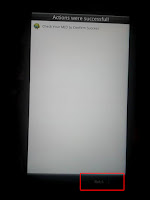 |
| HTC M8 MID Change Tool |
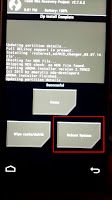 |
| HTC M8 TWRP Recovery Mode |
14. How to check your MID and CID [Here is How To]
Rerutn to - [HTC M8 Tutorial Collection]