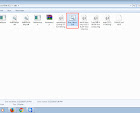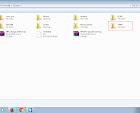These are the things That I have successfully tried on HTC M8 phone in attempt to install update on the phone.These things may or may not work on your phone.I can't responsible for the results you come up with.Use at your own risk.
My Phone - HTC M8 T mobile(US) , S-OFF ,Unlocked Bootloader ,Not rooted
PC - Windows 7 (64) , latest [HTC sync Manager] and Fastboot &Adb tools Installed.
How to change CID HTC M8
In order to Install OTA you need to change The CID to Super CID or to the CID of your mobile carrier's CID . [HERE] is the list of Mobile carriers and their CID Numbers .
1. First decide what is the CID number you want.
2. Goto Bootloader Mode [Here Is How to].( In bootloader mode you will see your current CID number in the top.)
3. Select Fastboot and connect your phone to your PC.
4. The HTC sync manager and fastboot tools must be installed in your PC. [Here Is How To]
5 .Run the fastboot tool by double clicking on "Run_Here" file in the Android Folder Which we created In [This Tutorial] .
And type this Command -
fastboot oem writecid YourCID |
| Fastboot oem Writecid command |
6.Replace the CID you wants to change to with "YourCID" part.
eg - For super CID - Replace "YourCID" with 11111111
7.And Hit Enter.
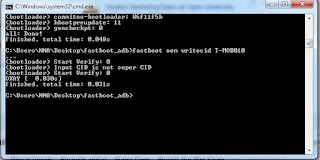 |
| Fastboot oem Writecid command |
8.Then type this Command and Hit Enter -
fastboot reboot-bootloader
9. That Command will reboot your phone back to the Bootloader . Check the CID Now.
 |
| changed Original CID to Super CID |
 |
| change Original CID to Super CID |
Return to - [HTC M8 Tutorial Collection]