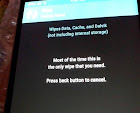Disclaimer !
These are the things That I have successfully tried on HTC M8 phone in attempt to install update on the phone.These things may or may not work on your phone.I can't responsible for the results you come up with.Use at your own risk.
These are the things That I have successfully tried on HTC M8 phone in attempt to install update on the phone.These things may or may not work on your phone.I can't responsible for the results you come up with.Use at your own risk.
My Phone - HTC M8 T mobile(US) , S-OFF ,Unlocked Bootloader ,Not rooted,Super CID
PC - Windows 7 (64) , latest [HTC sync Manager] and Fastboot &Adb tools Installed.
PC - Windows 7 (64) , latest [HTC sync Manager] and Fastboot &Adb tools Installed.
How to Install The Frimeware HTC M8
1. Download the Correct Firmware you need to Flush.[Link Here] is a collection of firmware .
 |
| Install The Frimeware HTC M8 |
2. Rename downloaded zip to "firmware.zip" and move it inside the Android Folder Which we created In [This Tutorial] .
3. Goto Bootloade Mode [Here Is How to].( In bootloader mode you will see your current CID number in the top.)
4. Select Fastboot and connect your phone to your PC.
5. The HTC sync manager and fastboot tools must be installed in your PC. [Here is How To]
6. Run the fastboot tool (By double clicking the "Run_here file in the Android Folder)
7. Enter this Command -
fastboot oem rebootRUU
 |
| How to Install The Frimeware HTC M8 |
7.Enter this command -
fastboot flash zip firmware
7.1. wait until Command prompt show the result.
8. Re enter the above flash Command (used in Step7) again.
9. After output indicates a successful flash, type This command and hit Enter -
fastboot reboot
Rerutn to - [HTC M8 Tutorial Collection]