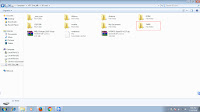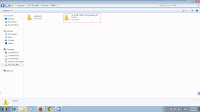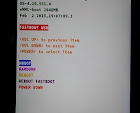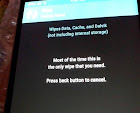Disclaimer !
These are the things That I have successfully tried on HTC M8 phone in attempt to install update on the phone.These things may or may not work on your phone.I can't responsible for the results you come up with.Use at your own risk.
These are the things That I have successfully tried on HTC M8 phone in attempt to install update on the phone.These things may or may not work on your phone.I can't responsible for the results you come up with.Use at your own risk.
My Phone - HTC M8 T mobile(US) , S-OFF ,Unlocked Bootloader ,Not rooted,Super CID and TWRP Custom Recovery Installed .
PC - Windows 7 (64) , latest [HTC sync Manager] and Fastboot &Adb tools Installed.
PC - Windows 7 (64) , latest [HTC sync Manager] and Fastboot &Adb tools Installed.
How to Restore your data using TWRP HTC M8
1. First you need to setup TWRP recovery in your HTC M8 .[Here is How To]
2. Copy the backuped folder in you PC to the TWRP folder of your Phone internal memory or SD card
3. Enter to TWRP recovery and wipe data (factory reset) .[Here is How to]
4. Then come back to TWRP recovery mode.
5. Select Restore .
6. Select the storage where you placed the backup (in my case SD CARD), select the backup you need to Restore.
7.Select the Partitions that you need to restore (In my case I select all Boot,Data,System).
8.
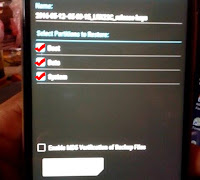 |
| Select partitions to restore HTC M8 |
 |
| Select backup to Restore HTC M8 |