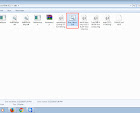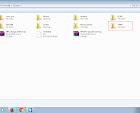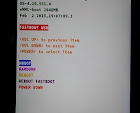These are the things That I have successfully tried on HTC M8 phone in attempt to install update on the phone.These things may or may not work on your phone.I can't responsible for the results you come up with.
Use at your own risk !
Use at your own risk !
My Phone - HTC M8 T mobile(US) , S-OFF ,Unlocked Bootloader ,Not rooted,Super CID and TWRP Custom Recovery Installed .
PC - Windows 7 (64) , latest HTC sync Manager and Fastboot &Adb tools Installed.
PC - Windows 7 (64) , latest HTC sync Manager and Fastboot &Adb tools Installed.
How to Install Stock recovery Image HTC M8
1. Download the latest Stock Recovey image file by searching the Google.
eg - HTC M8 4.20.531.4 Stock recovery img
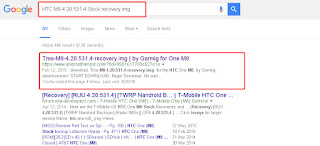 |
| Download Stock recovery Image HTC M8 |
Note : it's very important you download the correct version which mach the OS version shown in your boot loader mode .
 |
| Bootloader Fastboot OS version |
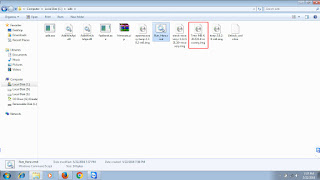 |
| Stock recovery image HTC M8 |
2. Move Downloaded file inside the Android Folder (Which we created In This Tutorial ) .
3. Put your phone in bootloader mode and select Fastboot.
4. Connect your phone to the pc and open sync manager to see the phone is connected,
5. Run the fastboot tool (By double clicking the "Run_here file in the Android folder)
6.Type this code in Command Prompt .
fastboot flash recovery ImageFileName.img
put your downloaded img file name instead of "ImageFileName.img" In my case the image file name is "Tmo-M8-4.20.531.4-recovery.img"
6.2. Hit ENTER .
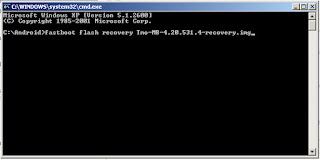 |
| fastboot flush recovery command |
 |
| fastboot flush recovery command |
7. And type this command and Hit Enter.
8. After rebooting into the boot loader mode select recovery and press power button if you are successfully flush the Stock recovery image you will see this window(Stock recovery mode).
 |
| Stock recovery mode |
Rerutn to - HTC M8 Tutorial Collection