Have you ever noticed that your laptop or desktop keyboard keep pressing a key without your knowledge or start typing as soon as you open a notepad or word software .This will cause your OS and other programs to act abnormally. Some times it will cause your laptop to increase or decrease the sound repeatedly, Some times it will cause the brightness repeatedly change .Some times it will press a key repeatedly as soon as you pressed that key once.Let's look deep in to this matter and try to fix this problem.But first lets talk about causes of automatic repeated key pressing or typing.There are several causes when it comes to automatic repeated key pressing or repeated key typing.
If you don't properly cover your desktop or laptop ,Over the time dust will collect inside the keys. When there is dust the moisture in the atmosphere combine can cause corrosion and cause the contact points to short-circuit which will result repeated key typing or not working keys.Some times this moisture can damage the key paths and contact points of your keyboard.
Fix : If your automatic key pressing is due to dust ,You need to clean up the keyboard .Start with a simple keyboard cleanup - Remove the affected keys from the keyboard by using a plastic tool to pull the keys out .However ,If you are fixing a laptop keyboard please be careful excessive force can damage the parts that hold the keys. Also please take a photo of the orientation of the parts that hold the key before removing them, Which can be very helpful when putting parts together
 |
| Removing a Desktop Keyboard Key [ ▶ Click to play ] |
Use a plastic tool and insert under one side of the key and push the tool down ( That side will rise up ) .Then put the tool under the opposite side and do the same (This will release the key ). When putting the key back ,Position the key correctly in the key hole and press it with some force .
After removing the key use a Air-blower or a compressed air duster and remove the dust from both key and the key socket or grove .When all done ,Turn on your laptop or PC and see whether the auto key pressing is still there or not .
Removing Dust on desktop keyboard [ ▶ Click to Play]
 |
| Car electric air pump dust cleaner |
I have used my car's electric air compressor (pump) unit to clean the dust. I attached a rubber tube and a nozzle to it (Smaller the nozzle hole size , Higher the air pressure). If you are still getting the same problem, Lets clear the contact points .
 |
| Desktop Keyboard |
 |
| Laptop Keyboard |
 |
| Cleaning Keyboard connector base [ ▶ Click to play ] |
Unlock the connector base and remove the ribbon cable .Use Isopropyl alcohol or contact cleaner specially designed for electronics (Don't use WD40) and a brush to clean the connector base .Make sure there is no dust or corrosion left .Let it dry .
 |
| Cleaning Laptop Keyboard ribbon cable [ ▶ Click to play ] |
To clean the exposed contacts of the ribbon cable I recommend using a soft rubber eraser to gently clean it. Remove the eraser crumbs using a silk cloth. Insert the ribbon cable end to the connector base and lock it .Put the keyboard back on and check whether the problem is solved or not .If you are still getting the same problem ,Proceed to the next step.
MECHANICAL FAILURE
 |
| Keyboard rubber rubber spring/plunger/nipple |
Hardened rubber spring/plunger/nipple - There is a rubber spring between keys and the circuit which will act as a mechanical spring that push back the key as your finger leaves the key .As the time pass by this rubber can loss it's flexibility and get hardened which will cause the keys to stuck in the pressed position .This is visible to your eyes ,To fix this you have to replace these pads ,Yes you can buy them online ,But you can find them from old keyboard .
Damaged ribbon cable or connector base - If you are regularly disassemble your laptop you might damage the ribbon cables and ribbon connector base which may cause unusual behavior of your keyboard . To fix this you can replace the ribbon connector base in the motherboard or ribbon connector base clip ,You can find the keyboard connector base from another laptop motherboard .If you want to by them online ,Search - FPC FFC Flat Cable Ribbon Connector Socket + "Number of pins on your connector base" + pin + "distance between near two ribbon paths"+mm Pitch Laptop Keyboard
eg - FPC FFC Flat Cable Ribbon Connector Socket 32pin 1.0mm Pitch Laptop Keyboard.
But you need some advance knowledge in soldering to replace the connector base ,You can hire some electronic technician to do that .
As you can see in the picture the silver paths have been exposed and damaged due to oxidation .To fix this you can clean the area , Scratch the protective layer and use a silver conductive pen or flex conductive pen to redraw the paths and cover the area with a tape , But they are very expensive .
In this case the exposed contact points of the ribbon cable is damage due to the frequent plugging and unplugging of the ribbon cable. These exposed contact points are made out of black conductive ink ,you can buy them online.Fix : you can redraw the traces using that pen .
But you need some advance knowledge in soldering to replace the connector base ,You can hire some electronic technician to do that .
 |
| Damaged keyboard ribbon cable |
As you can see in the picture the silver paths have been exposed and damaged due to oxidation .To fix this you can clean the area , Scratch the protective layer and use a silver conductive pen or flex conductive pen to redraw the paths and cover the area with a tape , But they are very expensive .
 |
| Damaged ribbon end contact points |
In this case the exposed contact points of the ribbon cable is damage due to the frequent plugging and unplugging of the ribbon cable. These exposed contact points are made out of black conductive ink ,you can buy them online.Fix : you can redraw the traces using that pen .
CIRCUIT MALFUNCTION
 |
| bad cap keyboard controller circuit |
Laptop Keyboards only have the keyboard buttons on them ,The controller circuit is on the motherboard .Even there is few or no components except for a single microchip or microprocessor .So there is nothing you can do about it except for replacing it (Which requires advance tools and knowledge). If there is something wrong with that microchip ,No matter how many times you replace your keyboard the problem will be still there .you can disable the keyboard key or use a external USB keyboard and disable or uninstall the laptop keyboard using device manager. The problem with this method is that every time at the startup the windows will automatically detects the laptop keyboard and reinstall it's drivers again ,so you have to uninstall the drivers of that keyboard again .Best way is to remove or unplug the onboard keyboard and use a external USB Keyboard .
 |
| ENE KB9012 Keyboard controller chip |
Here is the keyboard controller of Toshiba C50B chip (ENE KB9012). If the problem with the controller you can check the components and voltages around this chip to determine the problem ,You need the schematics of your motherboard for that
VIRUS OR HACKING
Some computer viruses and hackers uses key typing actions to confuse the victim .Some times they use combination of keys ( keyboard shortcuts) such as "Win" key+ "M" key (Which is shortcut for minimize window) and "Win" key + "W" key (Which will cause browser windows to be closed ) some times they creates repeated key pressing events .To fix this , You need to download and install a good virus guard and scan your PC for viruses and other unwanted programs ,Quarantine the detected viruses and check whether the problem is fixed or not .Also go to "Add or remove programs" in your control panel and remove any unwanted program from the list .
DISABLING THE KEYBOARD KEY
If above solutions didn't work for you , The final thing you can do is to disable the repeatedly pressing or typing keyboard key until you buy a new keyboard.If the key is not an important or rarely used one you can disable that keyboard key and continue using the keyboard or you can remap that key to another less used keyboard key .Please read the below article to how to do this.
[How to Disable Keyboard Key in windows ]
[How to Disable Keyboard Key in windows ]






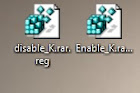
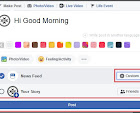



No comments:
Post a Comment