K-1000C pixel LED controller is the successor of T-1000S pixel LED controller . It can be called a upgraded version of T-1000S . K-1000C comes with a seven segment display .This controller is a single port pixel LED controller that supports over 30 pixel LED chip types . There are basically three types of signal protocols supported by this controller The NRZ , TTL and RX485 (DMX512) . There is a separate port for RX485 (DMX512) pixel LEDs . This controller comes with the detachable terminals (To make controller swapping easy). The SD card has 256MB of memory . User manual has basic instructions in both Chinese and English languages.
General Specifications
• Input Voltage : 5V-24V• Power : 8W
• Dimensions : 5.12 in x 3.94 in x 0.98 in (13.0 cm x 10.0 cm x 2.5 cm) W x L x H
• Weight : 250g
• MAX Programs : 16 / 32
• MAX LEDs : 2048
• Program method : Off-line (SD Card)
• SD card capacity :128MB-32GB
Features of K-1000C Controller
• It supports 32 to 65536 degree software Gray control.
• The controller has single output port, which can support up to 2048 pixels.However ,If you are using DMX lighting It only supports up to 512 pixels.
• You can play content stored in the SD card , the SD card can store up to 32 program Files.
• Selecting the drive chip from the controller allows more accurate results.
• When it comes to DMX type pixels, the controller has a build in write address function. It also supports software ( LedEdit 2016 or later version) address write(one key address writing) function.
• This controller Supports 4 channel(RGBW) pixel LEDs.
• It supports Enhanced 485 TTL and 485 differential (DMX) signal .
• The K-1000C controller comes with build in test effects .So you can test your controller without a SD card.
Supported Pixel LED Types
• UCS1903,1909,1912,2903,2904,2909,2912;TM1803,1804,1809,1812;
• SM16703,16709,16712;WS2811,WS2812,WS2813,WS2815,WS2818;
• INK1003;LX3203,1603,1103;GS8205,8206;SK6812(max. Supports pixel LEDs 2048
pixels)
• SM16716,16726
• P9813
• LPD6803
• LX1003,1203
• WS280
• LPD1886
• TM1913
• TM1914
• P9883,P9823
• DMX
• DMX 500K
• DMX 250K-CZF
• DMX 250K-CZF
Difference Between K-1000C and T-1000S
Selecting the Pixel LED in Controller
As I have mentioned earlier, You need to select the pixel led type from the controller in order to control it .The pixel LED type group is given by a two digit code when the chip selection button pressed (First two digits ). It's called pixel LED chip group. The other four digits in the display will show a pixel LED chip number that in that group . That doesn't mean that it's the only chip that supported by the group . It's just a chip number in the group .So , Don't focus on the chip number .Focus on the chip group number . Same chip can work on multiple groups (Due to common data protocol being used ) .
Simple Trick : Go through all the chip groups until you get the group that gives the best playback of your effect . Below is a list of chip groups and the chip numbers supported by each group (Can vary manufacturer to manufacturer ).
[ Here is the full list of pixel LED type codes and it's equal pixel LED types ]
Selecting the Pixel LED in Software
You also have to select the controller from the LEDEdit software when creating a new project . However different versions of LEDEdit uses different methods when it comes to selecting the controller .In older versions of LEDEdit , you have to select the controller and the pixel LED type at the same time.But , In the newer versions controller selection and pixel LED type selection is separated tasks. [Click Here to Download] LEDEdit -K 2016 or later versions.
K-1000C Display
 |
| K-1000C Display |
K-1000C Button Functions
Unlike T1000S and other older pixel LED controllers K-1000C pixel LED controller have four buttons .From right side chip selection button , Mode selection button , Speed decrease button and Speed increase button . Here are functions of these buttons. First button is
for chip selection once pressed it will change the chip group to next
chip group . The second button is for changing the program .By pressing
it you can change the program to next one. Also can be used to change
the effects (Build-in) when there is no SD card . The third and forth
buttons are for playback speed control (Speed + for increasing the speed
and Speed - is for decreasing the speed .
CHIP - Upon button press ,the pixel LED type code will increase from 00 to 10 [ If you don't know about pixel led type codes Click HERE ] . Once the correct pixel LED type code appear on first two digits of the K-1000C controller , Stop pressing the CHIP button .
MODE - Press this button to switch through programs . If you want a one program to be played, press and release mode button quickly to skip to the next program .keep tapping on the mode button until you get the program you want to be played.
SPEED + - Press this button to increase the speed of the video / animation playback .
SPEED - - Press this button to decreases the speed of the video / animation playback .
However , Pressing both SPEED + and SPEED - buttons at the same time will changes the playback mode (May or may not work).
• Loop mode - The programs in the SD card will play one after another .
• Single Mode - The program selected using MODE button will play repeatedly without changing to the next program.
Pin out of the K-1000C Controller
 |
| K-1000C Pixel LED Controller |
| K-1000C pixel LED controller pin out Definitions |
Wiring The K-1000C Controller
Wiring of the K-1000C controllers can be done in several ways, It depends on your needs . Here are some of the most common wiring methods .If you are planning to drive less than 2048 LEDs , you can use a single controller wiring method . If you have more than 2048 LEDs , you need to use multi-Controller wiring method.
Single K-1000C Controller With 3 Wire Pixel LED Strip / String
| Single K-1000C Controller With 3 Wire Pixel LED Strip / String |
This method can be used when the amount of pixel LEDs less than or equal to 2048 .Common power supply (5V) used for both the controller and
the Pixel LED string . The DAT (Data) terminal of the pixel LED controller connects to the DIN wire of the pixel LED strip or string .The +5 wire of the pixel LED strip or string connects to the +5 output of the power supply .The GND wire of the pixel LED connects to the GND (Data Ground) of the controller .
Multiple K-1000C Controllers With 3 Wire Pixel LED Strip / String
| Multiple K-1000C Controllers With 3 Wire Pixel LED |
Single K-1000C Controller With 4 Wire Pixel LED Strip / String
| Single K-1000C Controller With 4 Wire Pixel LED |
In This wiring diagram a single pixel LED controller is being connected to a four wire pixel LED strip or string that uses I²C communication method.Since , We are only using a single controller this method can be used when the amount of pixel LEDs less than or equal to 2048 .Common power supply (5V) used for both the controller and the Pixel LED string . The DAT (Data) terminal of the pixel LED controller connects to the DIN wire of the pixel LED strip or string . The CLK (Clock) terminal of the K-1000C controller connects to the CLK wire of the pixel LED strip or string . The +5 wire of the pixel LED strip or string connects to the +5 output of the power supply .The GND wire of the pixel LED connects to the GND (Data Ground) of the controller .
Multiple K-1000C Controllers With 4 Wire Pixel LED Strip / String
| Multiple K-1000C Controller With 4 Wire Pixel LED |
In this arrangement multiple K-1000C controllers is being used with separate 4 wire pixel LED strings. so that ,It can control more than 2048 pixel LEDs at the same time.A common power supply (5V) used for both the controller and the Pixel LED string . [Click Here to know more on How to use Multiple Power supplies with Pixel LEDs]. The DAT (Data) terminal of each pixel LED controller connects to the DIN wire of the pixel LED strip or string that controlled by them.The CLK (Clock) terminal of the each controller connects to the CLK wires of the pixel LED strips or strings that controlled by them .The +5 wire of the pixel LED strips or strings connects to the +5 output of the power supply .The GND wire of the pixel LED connects to the GND (Data Ground) of the particular controller .
Single K-1000C Controller With DMX Pixel LED Strip / String
| Single K-1000C Controller With DMX Pixel LED |
In This wiring diagram a single pixel LED controller is being connected to a four wire pixel LED strip or string that uses DMX512 communication method.Since , We are only using a single controller this method can only be used when the amount of pixel LEDs less than or equal to 2048 .Common power supply (5V) used for both the controller and the Pixel LED string . The "A" terminal of the K-1000C pixel LED controller connects to the "DMX+" , "D+" or "A" wire of the pixel LED strip or string . The B terminal of the K-1000C controller connects to the "DMX-" , "D-" or "B" wire of the pixel LED strip or string . The +5 wire of the pixel LED strip or string connects to the +5 output of the power supply and the GND wire of the pixel LED connects to the GND (Data Ground) of the controller .
[Click Here to Learn more About DMX512 Pixel LED wiring ]
Multiple K-1000C Controllers With DMX Pixel LED Strip / String
| Multiple K-1000C Controllers With DMX Pixel LED |
In this wiring diagram multiple K-1000C controllers is being used with separate 4 wire pixel LED strings that uses DMX512 protocol.A common power supply (5V) used for both the controller and the Pixel LED string . [Click Here to know more on How to use Multiple Power supplies with Pixel LEDs] . The "A" (DMX+) terminal of each pixel LED controller connects to the "DMX+" , "D+" or "A" wire of the pixel LED strip or string that controlled by them.The "B" (DMX-) terminal of the each controller connects to the "DMX-" ,"D-" or "B" wires of the pixel LED strips or strings that controlled by them .The +5 wire of the pixel LED strips or strings connects to the +5 output of the power supply .The GND wire of the pixel LED connects to the GND (Data Ground) of the particular controller .
Programming K-1000C
| K-1000C pixel LED controller selection in LEDEdit |
The SD Card
Your controller will comes with a 256 or 128 MB SD card. However , K-1000C can support SD cards up to 32GB . Some SD cards may have problems with the controller . If a certain SD card doesn't works , Replace it with a different brand SD card . You may also use Adapters (such as micro SD to SD adapter) if you cant find a SD card.
Formatting The SD card - The SD card should be formatted with Fat32 Format. You can use windows explorer to format your SD card or use a 3rd party software such as HP format tool.Here is how to do it in windows.
 |
| Lock and unlock states of SD card |
• Unlock The SD card by sliding the plstic lock toward up .This will allow the card to be format and write data .
• Insert the SD card to the card reader slot of your PC (Use a USB card reader if you dont have one in the PC).
• In the windows Explorer right click on the SD card drive and select format.
 |
| Formatting the SD card |
• In the format window select the settings as above image and click on "Start" button .Wait until the formatting process completed.
Program File placement
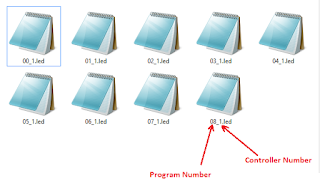 |
| Pixel LED effects file placement for single controller |
If you are using a single K-1000C controller or multi K-1000C controllers (without
networking them , In this case every controller has a individual SD card
), The file placement for each controller SD card should be like this.
The first two digits stands for the program number (00 to 32) ,Since we use
single SD card for each controller The last digit should be always "1" .This numbering is used so that you can keep track of which effect represents by the program number displayed on the controller.If you don't care about the order you can use any name . But , Make sure to name them as ".led" files.
Multiple Controllers (Networked)
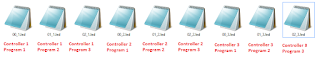 |
| Pixel LED effects file placement for multiple controllers |
Troubleshooting K-1000C Controller
• Controller cant detect the SD card - Damaged SD card,Unsupported SD card ,Unsupported file format.
fix - Check whether the SD cad is supported type ,Insert it to the card reader and format it using the windows format tool as mentioned previously in this tutorial .replace the files and try again .
• Oxidized card pins or controller pins - remove the card and check the gold plating of the pins .If they where damaged and gold plate is gone, replace the card .If the controller port is damaged or gold plating is gone , you have to replace the port .
• Unknown file type or no file - The file type should be ".led" other file types may cause error light to flash.please recheck the files.
• Different controller Type.
Problem - K-1000C controller Displays FFFF
• Different controller Type -If you selected a different controller in the LEDEdit software you may get this message .Make sure to select K-1000-RGB , K-1000-RGBW , K-1000-W or K-1000RGBWYA (depending on the pixel LED that using) .
Warnings
• Limit the amount of time you insert and remove the SD card to the controller , Because , Every time you doing this , will cause the gold plated pins to scratch, which will lead to oxidizing of the pins .Thus , preventing contact between port and the SD card.
• Environmental conditions may cause damage to your led string and the LED controller ,These controllers are not designed for outdoor use, It's for indoor use only .If you are putting the LED string out-door please make sure to use the water sealed LED strings or strips. But , even the water sealed led strings may damage due to hash environmental conditions .








11 comments:
I have a Win 10 PC that is about three years old and has all the latest updates. The LedEdit software will not run after installing due to at least two .ini file errors. Also, I would need Adobe Flash separately as a system update had removed it. Is there a version of LedEdit that doesn't have these issues? Or is there a better software for creating files for the K-1000C? Or a different controller/software combination? Thank you.
I have a Win 10 PC that is about three years old and has all the latest updates. The LedEdit software will not run after installing due to at least two .ini file errors. Also, I would need Adobe Flash separately as a system update had removed it. Is there a version of LedEdit that doesn't have these issues? Or is there a better software for creating files for the K-1000C? Or a different controller/software combination? Thank you.
Unfortunately LEDEdit requires adobe flash player. The only way to fix this problem is by installing the last adobe flash player from third party site.. Google - Adobe flash player for windows 10 x64 download
tenho uma k1000c coloco no cartão sd 32 programas quando coloco o cartão sd na k1000c só reconhece 16 programas.
FERNANDO
Hi I have downloaded the latest LedEdit 2021_v6.8 and have formatted my SD cards to FAT format. However when I insert it into my K1000C, the power light keep flashing and it does not display my effect but instead it display the default effect that came with the K1000C. I have tried on 4 different SD and it is the same result. May I know what can I do next? It doesn't seem to be able to read my files.
In the new project window try to select each K-1000 controller option available .Also , Try T-1000 pixel LED controller option too . If that didn't work .Please , Try a older version of LEDEDIT-K software. I don't think there is anything wrong with your SD card . The problem is due to controller not being able to read the controller instructions in the effect file .
I have tried with all K-1000 options and T-1000 and it does not work. My window is the updated version hence I could not work with older version of LED edit K, May I know are there other ways?
Please , send me your project file - senelzen@gmail.com . I will try it on my K-1000C pixel LED controller !
Hello, the control unit I have k-1000c can program with an old version of Lededit 2014, how can I update the control unit to use Lededit 2021?
@Marco To use K-1000C pixel LED controller in LEDEdit you need a K-1000C version 2018 or later . To know the controller version you have to disassemble the controller . It's printed on the PCB . Ask the seller about the pixel LED controller version before buying it .
Post a Comment